Have you been struggling with the need to organize media files and folders in WordPress too? Well, don’t worry; you are not the only one. WordPress, with all its benefits and ease of use as a content management system, can be a little tricky to use at times. With WP Media Folder you’ll be able to manage files, images from the native WordPress media manager.
What is WP Media Folder?
WP Media folder is a WordPress plugin, once is installed you’ll get a folder management inside your media manager views. Stop searching for an image through thousands of media, just navigate like you do on your desktop file manager.
What to expect?
In the media manager of WordPress, we created a folder management, which allows you to drag and drop multiple images with maximum of ease. The folder management is active through the editor media manager and the WordPress media view.
Get simple, use WP Media Folder.
Is it fast?
Incredibly, really, because WP Media folder is using WordPress native media categories. So it will work as fast as WordPress on all server.
Only 10Kb of javascript.
Is it safe?
Yes it is, if you uninstall the plugin all images will remain in the same place. If you install the plugin again, folders will be back.
Main advantages resume
- You can create folder in just one click
- Ease of drag and drop to move media
- Breadcrumb in media manager
- You get to have clearer view
- From native WordPress media manager
- Ease of use like a desktop file manager
- It is integrated with media category view
- Works on all server
- Compatible with all WYSIWYG editor
- You get to move and classify folders
- It allows multiple media selection and movement
- Integrated with media category view
- Ultralight and fast
- You lose nothing if you ever decide to uninstall
WP MEDIA FOLDER update
Latest update features listing
- Folder tree navigation and upload
- WooCommerce support
- Create galleries from folder
- 4 gallery themes
- NextGEN gallery importer
- Media access limitation
Folder tree
If you want to create a subfolder you just need to enter in a folder and repeat the operation. You can then use the breadcrumb or folder tree not to lose yourself in folder levels.

The media and folder can also be managed from the media manager.
You’ll also see an existing folder from the media view. Note that an article category is automatically added as a folder.
To upload media in a particular folder, select one and click “Add media”.
Galleries
This is an enhancement of the feature based on folders. You will be able to create galleries from folders or a selection of images.
If you open a folder or make an image selection you’ll see a button called Create gallery from folder. Once your gallery is created you will have several additional options.
The default gallery will override the WordPress default theme.
3.2 Gallery themes
The first option is the theme choice. The default theme is an enhancement of the WordPress default theme, it brings you a lightbox for images. You can disable the gallery feature in the global plugin’s settings in case of a conflict with a theme that override WordPress gallery.

Masonry will display a wall of images with fixed width and fluid height. Portfolio theme is a theme with hover effect, title and captions. The slider theme, is a horizontal slider with title and captions.



3.3 Galleries options
Each gallery can have different settings.
- Columns: set the number of columns to take full width
- Gallery image size: set the size of the image to be loaded in the gallery
If you experience bad quality image in case of big thumbnail display for example a big width gallery on 2 columns we recommend you to load medium or large image - Lightbox size: size of the image loaded in the lightbox
- Action on click: default action on image click
- Auto insert image in folder: if you have created a gallery from a folder, you can automatically add the image from this folder in the gallery. This option can save you a lot of click!
- Random order: random image ordering in the gallery on each page load
Image size can be set in the global parameters of the plugin (settings).

3.4 Image option
Each image has some option in a gallery.

- Title and caption can be displayed in the gallery depending on the theme you chose.
- Link to allows you to add, for example, a lightbox for images or to add a custom link for a single image in a gallery.
The WordPress link manager will help you to do that. - Link target can define if a link will be loaded in the same window or in a new one.

Nextgen gallery importer
WP Media Folder has a NextGEN gallery importer. Once the plugin is installed you’ll get a notice to import galleries. Each gallery will be imported in a single folder with the name of the gallery.

Latest update with new features in 2016
- Run an import of folder/subfolders/files from the server and preserve the folder structure
- Synchronize the media of a server folder with a WP Media folder of your choice
- Limit access to media per user or per user role
- Possibility to replace a media
- Add a custom design on file insertion (generate a custom download button with file info)
- Compatible with all the major admin and frontend page builders, like: Beaver builder, Site Origine page builder, Themify builder, Visual composer, DIVI Builder, Live composer page builder, ACF
- Automatic media rename on upload based on a custom pattern








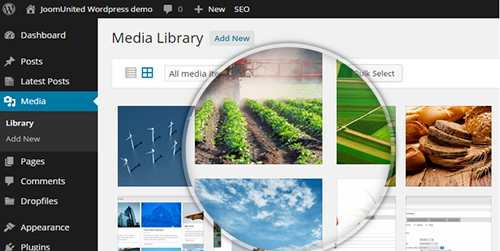
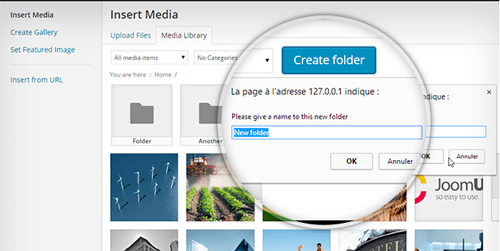
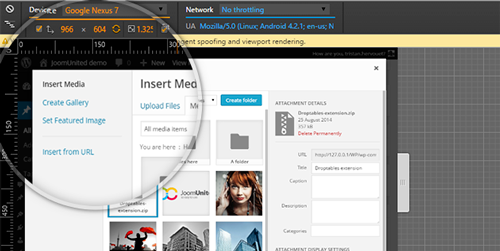







24 Responses
Salut Tristan,
Actuellement WPMF ne permet pas de ranger les media dans un Folder de façon arbitraire, c’est a dire selon “menu_order” comme d’habitude. Pourtant dans votre “view” backbone, le “ul.attachments” semble avoir la class “ui-sortable”. Malgré le fait que je ne vois rien dans le script.js du plugin qui intredirait le fonctionnement de jqueryUI sortable, la classe “ui-sortable-disabled” y est déjà ajoutée.
J’utilise votre plugin dans mon theme customisé pour une galerie d’art, et les templates presentent automatiquement les medias selon le classement WPMF (artiste, série, etc). Pourtant pour mon client il est très souhaitable pouvoir ranger la présentation des médias dans chaque folder – non pas selon le titre, date, etc mais de manière aesthetique et altérable, c’est à dire drag-and-drop.
hi
when i upload image bigger then 1 MB i see error how i can fix that ?
Hi, the file size upload limitation is not related to WP Media Folder, it’s a server configuration. Check the value max_file_size
Excellent website. Lots of helpful information here. I’m
sending it to a few pals ans additionally sharing in delicious.
And naturally, thanks on your effort!
My media files are organized into folders and sub-folders on my hard disk. Any plugin that will let me upload the files, preserve the structure, and manage the result? I have thousands of such files in hundreds of sub-folders — no way Can I do this manually.
Hi, Yes Wp Media Folder includes a FTP import and synchronization feature 😉
It’s remarkable for me to have a web page, which is valuable for my
know-how. thanks admin
Thanks for finally writing about >WP Media Folder – Organize Your WordPress Media Files – WP Mayor <Liked it!
Having carried out further research the answer to both questions is “yes” – great!
Hi, Yes for both 🙂 the plugin is using WordPress category taxonomy for folder and you can create multiple folder levels.
Cheers!
Please cold you confirm – this plug-in is using taxonomies to assign images to virtual folders rather than creating physical folders in the “uploads” directory. If so it’s exactly what I’ve been looking for.
Also – can you create sub-folders?
Hello,
I’m using WPMF to organize medias and it works fine 😉
I’m writting a plugin that needs to upload images into WordPress, but I’d like to move them directly in a specific folder. Is there a function I can call to affect a media to a folder (supposing I know the folder ID) ?
Thanks !
thankyou for this post
@John Yes it does, you got more details on filtering and ordering tools here:
Can I have a list of files sorted by filename? Many of these plugins show a group of 5 very different pictures such as sneakers, a car, a girl in a bikini, & other trendy stuff. However I have many many pictures and I absolutely need to be able to sort by file name and nothing else. Not by artist or creation date or category or some other tag. I’ve found nothing in WordPress which can really organize large #’s of pictures.
If your plugin would do this I’ll happily buy it.
@Giedre Maybe a bit late but yes you can enable/disable even uninstall/reinstall the plugin, all your folders and subfolders will remain in place as well as links to media.
Hi. I want to know if I disable the plugin for a short while and then enable it again, will it keep the settings? That is, will the images be organised in folders like they were before disabling the plugin or will I have to do it all again?
How do you delete files from within WP Media Folder?
It’s ok, I worked out to just use the list function.
Hello! I have thousands of pictures structured in hundreds of folders. Instead of uploading all folders one by one, I would like to import the whole folder structure at once. Would this be possible with your plugin?
Thank you very much!
Kind regards
If I move image files around in my media folders, will they still be referenced correctly on the live site? In other words, if I move the files in media will they still appear in the same places on the blog posts or do I have to re-insert them in the blog posts?
Yep structure is kept, nothing will be lost 😉
Can I drag / upload images organized into folders and it keep my structure?